Resetting CIO Private Cloud Password
- Go to https://cioprivatecloud.com/and enter your login credentials to log on
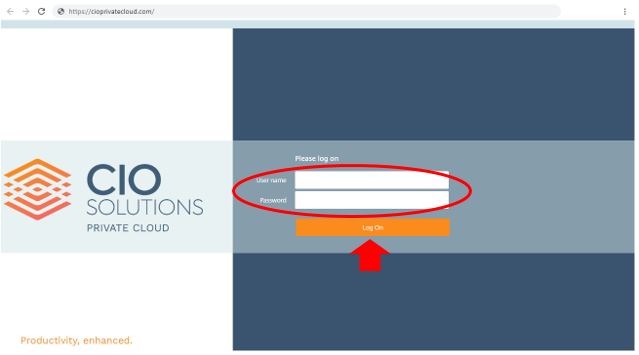
- Once logged into the cloud locate the menu bar across the top of the window. Click to expand the menu.
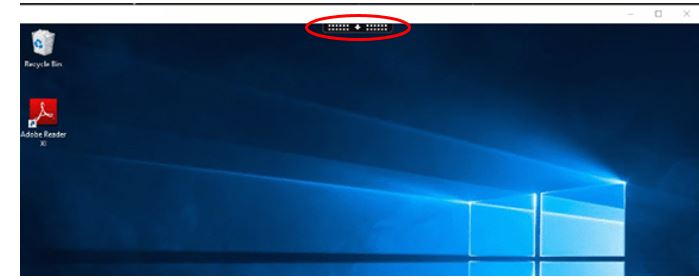
- Click Ctrl+Alt+Del from the menu options
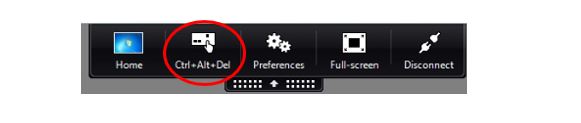
- Choose “Change a Password”
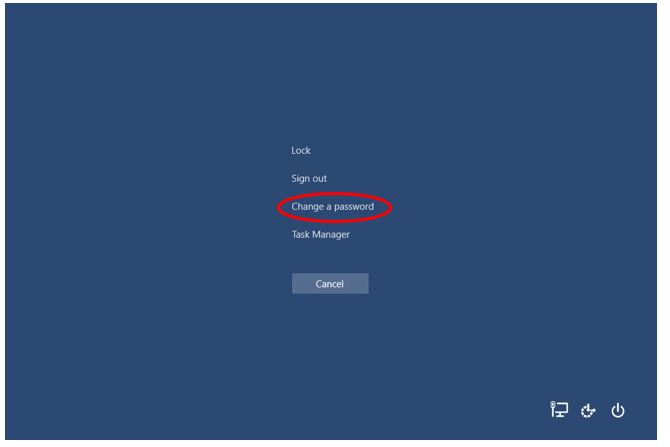
- Enter your current password & new password then click the arrow to finish
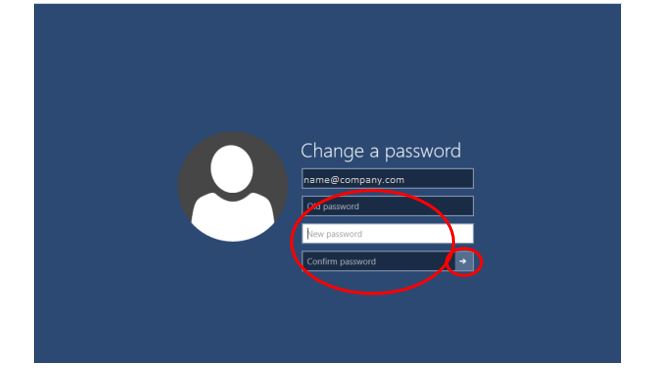
To update your password and prevent lockouts
- Click Ctrl+Alt+Del from the menu options

- Select Sign Out from the menu
-
- Log back into the cloud as usual with your updated password
Questions? Please contact CIO Solutions Support!
