Connecting to the CIO Private Cloud requires the use of a piece of software called the Citrix Workspace App (formerly Citrix Receiver).
Occasionally, software updates will cause the software to default to the “light version”. The light version displays your cloud session entirely within a browser window. To return to the full-version display of the cloud, this default setting will need to be updated.
Signs that you’re running the light version:
- Your cloud session is being run within your browser instead of popping out in its own window.
- The pull-down menu in the light version appears as a rounded half-circle instead of the usual rectangular one.
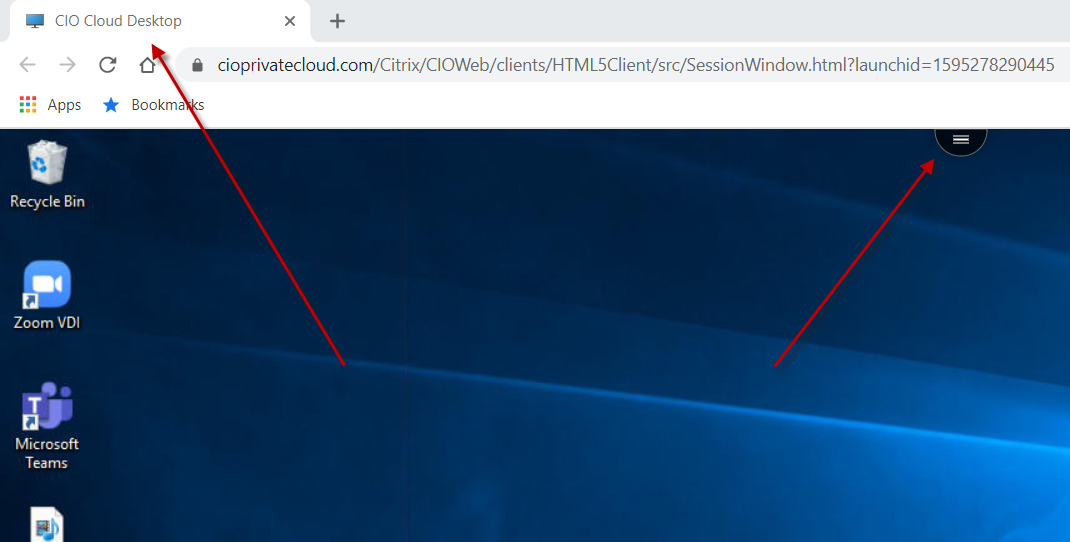
Updating to Full-Version:
- To resolve, click the half-circle to expand the menu.
- Locate the circle with three dots and click to expand this menu.
- Select Disconnect from the drop down.
- This will take you back to your cloud connection window where you are still logged in.
- Click your name on the upper-right corner and choose to Change Citrix Reciever…
- Click the button to Detect Receiver
- If the dialogue box appears prompting you to “Open Citrix Workspace Launcher?”, check the box to Always Allow then Open Citrix Workspace Launcher
- If prompted again with the cloud connection page, click the desktop icon to open your cloud as you normally would after logging in.
- This should now open your full version of the cloud
Questions? Please contact CIO Solutions Support!




